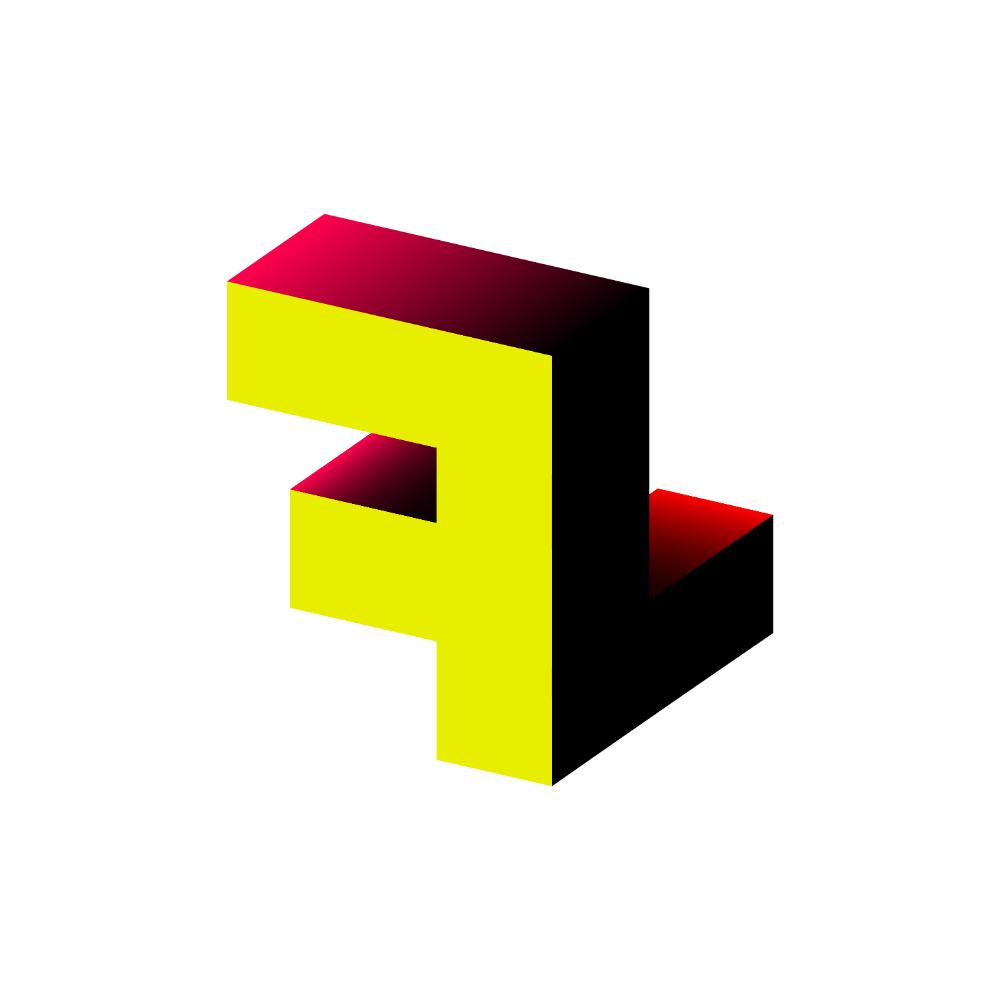The CompTIA A+ Certification is a prestigious credential that demonstrates an individual's expertise in IT support and technical roles. To ensure success on exam day, thorough preparation for both the logistical aspects and the content of the tests is crucial. There are two primary exams: 220-1101 and 220-1102. It's important to note that these exam codes are updated every three years to refresh the exam content, with each focusing on distinct areas of IT.
When preparing for the CompTIA A+ exam, candidates have two options: Pearson VUE and OnVUE. In this blog post, I will share my personal experience with the OnVUE testing method. The convenience of taking the exam remotely was a significant advantage for me, as it allowed me to create a comfortable and familiar environment. This setup not only minimized the stress often associated with traditional exam settings but also enabled me to concentrate better on my performance. OnVUE, our online testing platform, provides a flexible, convenient, and user-friendly experience. However, it differs considerably from in-person exams, featuring specific guidelines and requirements. If you’re considering this testing option, it’s essential to familiarize yourself with these differences.
Ensure that online testing meets all of your specific requirements and preferences. For my situation, it was the most convenient and practical choice since I was juggling work commitments, and the nearest testing center was quite a distance from my location. When you feel sufficiently prepared for an online exam, you need to consider various factors such as your ideal testing setting, technological requirements, and ensuring a distraction-free atmosphere to perform at your best.
1. Before Exam Day: Getting Ready
To avoid last-minute stress, it's crucial to prepare well before your exam day:
System Check: Make sure your computer meets the technical requirements. Pearson VUE offers a system test you can run to check compatibility. You’ll need:
A stable internet connection.
A webcam and microphone (built-in or external).
A supported operating system (Windows or macOS).
Environment Setup: It is essential that you take the exam in a calm and private environment. Ensure that your desk is free of any papers, books, or electronics, except for your computer and authorized devices. Prior to starting the exam, the proctor will ask you to conduct a thorough room scan using your webcam. Please be aware that they are very strict about compliance with these requirements.
Photo ID and Authentication: Have a valid government-issued ID ready. You’ll need to take a photo of yourself and your ID during the check-in process.
Here are a few essential tips for system checks. When I took my exam at the office, I encountered strict firewall policies on our network. These policies can block certain ports, such as those needed for the camera in the OnVUE application. To avoid any last-minute issues, it’s crucial to conduct your test in advance—ideally one day prior—to ensure that all requirements are functioning properly.
2. On Exam Day: The Check-In Process
On the day of the exam, log in to your Pearson VUE account 30 minutes before your scheduled time to begin the check-in process:
Check-In: Follow the instructions to upload photos of your ID, your testing area, and yourself. The proctor will review these images before starting the exam.
Waiting Period: After you complete your check-in, you might need to wait a few minutes for your exam to start. During this period, please remain at your desk and stay within the webcam’s view to ensure a smooth process.
3. During the Exam: What to Expect
The CompTIA A+ exam encompasses a range of question formats, such as multiple-choice questions, drag-and-drop tasks, and performance-based simulations, which meticulously evaluate your theoretical knowledge and practical skills. If you have a CompTIA learning subscription, you'll find the experience quite similar. Now, let's dive into how this operates within an OnVUE environment:
Proctoring: A live proctor will oversee your exam in real-time using a webcam and microphone. The proctor monitors compliance with the rules, including not diverting your gaze from the screen or accessing unauthorized materials.
Breaks: CompTIA A+ exams do not permit unscheduled breaks. Once the exam begins, you must stay seated for the entire duration—90 minutes for each core exam, Core 1 and Core 2. If you feel confident, you can schedule both Core 1 and Core 2 at the same time. However, I opted to make the most of my voucher by waiting six months to take Core 1 and then another six months for Core 2. Please don’t judge me; I had a busy schedule to manage.
Technical Issues: If you experience any technical problems during the exam (e.g., your internet connection drops), notify the proctor immediately through the built-in chat function, or you can just talk to your screen. They’ll guide you through troubleshooting or reschedule the exam if necessary.
4. After the Exam: Getting Your Results
After submitting your exam, your score report will be instantly displayed on the screen, following a brief survey—though participating in the survey is optional and does not impact your score. This report will clearly indicate your pass or fail status.
Retaking the Exam: If you don’t pass, don’t worry—you can retake the exam after a waiting period (usually two weeks).
5. Pro Tips for Success on Exam Day
Test Your Equipment: Run the system test again the day before your exam to ensure your computer and internet connection are ready.
Stay Calm and Focused: Take deep breaths if you feel nervous. The exam is designed to assess your knowledge, and your preparation will pay off.
Follow the Rules: Carefully follow the proctor’s instructions to avoid any exam misconduct, which could result in disqualification.
Taking the CompTIA A+ exam with OnVUE provides flexibility and convenience, but it requires careful preparation to ensure a smooth experience. By following the guidelines and getting your environment ready ahead of time, you’ll be well-prepared to earn your certification and take a big step forward in your IT career.
Good luck on your exam day!